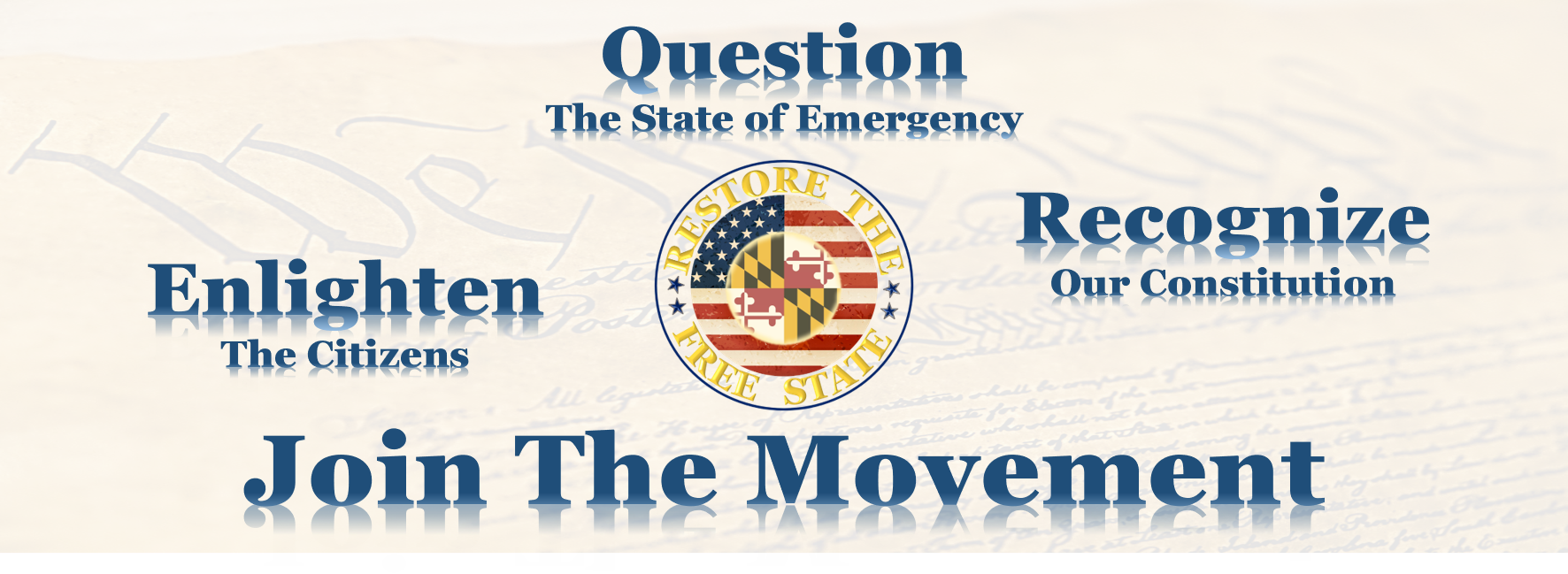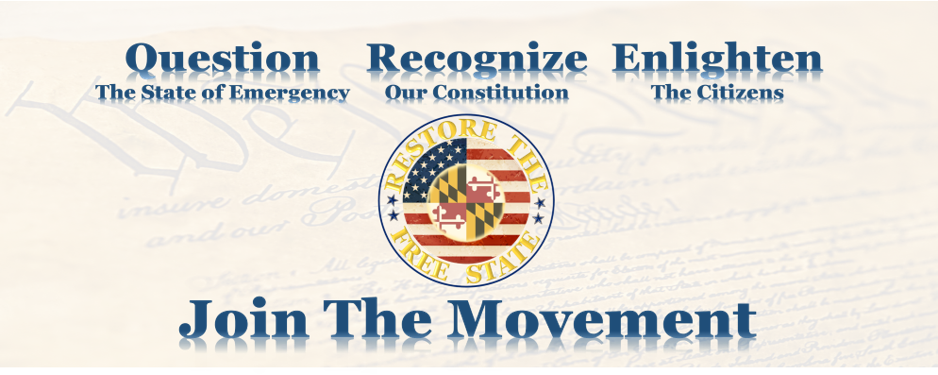Starting in 2021, the Maryland General Assembly has implemented an online bill tracking system that makes it very easy for We The People to track legislation that is in progress in the current session. This tool also allows you to submit your approval or opposition to the bill. It tells you when the next hearing is scheduled for the bill and what the current status is. And it allows you to create lists of bills you are interested in following and sends you a status of those bills daily to your inbox! How cool is that!!??
I really like the technology here and have found it very useful so far. I am not aware of any other State providing a tool like this and in fact others pay thousands of dollars to purchase licenses to tools like One Click Politics which do almost the same thing. In fact this tool interferes with tools like One Click Politics because the rules for testimony are that it must be sent through the My MGA not by email which is the method used by these other expensive tools. So we need to be careful of the tools being used.
One thing to keep in mind in Maryland’s bill processing is that the committees are the center of power. The committees determine if a bill goes forward, not your district representative. So when you submit testimony through My MGA Bill tracking it goes directly to the appropriate committee members as they are the people making the decisions at that time. The strategy is to keep bills from going forward in the committee if it is a bill to be opposed. And likewise to move a bill forward in the committee if it is a bill to be approved.
So to use My MGA Bill Tracking first go to the site and create your account. Fill in all the required information.

And click on Register at the bottom.
Now that you are registered, the fun begins! You can now create your lists.
Click on My MGA.

Next click on Add List.

Think about what types of bills you intend to follow and create a separate list for each one. This makes it easier to follow. So you may have a list for vaccine related bills, and another for gun control. My favorites are for elections and for the emergency management plan (lockdowns).
Give your list a name based on the category of bills you will follow.

Here it also allows you to set up your notifications. If you use Excel, you may like CSV, but most of us just want the notification in our email inbox, so select HTML. Select Yes that you want the notification and then select if you only want to see those bills where the status has changed (Yes) or that you want to see every bill in your list (No). This is a little confusing, so think of it this way – No is you want to see everything, Yes is you want only those bills that have changed. I select No because I want to review all the bills on a regular basis.
Now you want to fill your list. This is not intuitive! You will first search for every bill, and then select from that list only those you want to include. You can narrow your search by using a keyword or phrase. So to look at anything having to do with the emergency plan I searched on emergency (not on MEMA as that is too limiting and you won’t see everything).
So click on the Edit list button to start filling your list.

Give it a second or two to load! And it will load every bill! Now you want to filter the list down to those having to do with your category. Here I filtered on vote. (To get all the bills having to do with elections you need to add vote as well as elections! Otherwise you will not have a complete list!)

Now you can select the individual entries that you want or Select All to get everything displayed and save them to your list.

After it saves you can now see your list by running the report.

The report then gives you the current status of each bill in your list.

Now if you want to add more bills to your list or remove some from your list, simply click edit list again. Your selected items will be displayed first and you will see that they are selected. Now enter the filter key word you want to use this time, and select the additional bills you want to add. Or conversely, uncheck those you want to remove from your list. Again don’t forget to click on Save List when you are finished.
Your email will look something like this.

The report in your inbox will be just like the report displayed above. You can also copy and paste your email table into Excel to sort and manipulate as needed. This helps in getting your testimony actions into your schedule.
That’s it for setting up your bill tracking and notifications! I hope it was useful. And if you found it useful be sure to like the post (when we get comments turned on) and like us on Facebook! And help support our effort to return Maryland to the Free State it was originally known for by making a donation today! You can also get involved and subscribe.
Voting and Testimony
So now you want to provide testimony verbally or in writing for or against the bill. Or perhaps you don’t want to write anything but you just want to vote on it. You can do all these things, but you must first have an account in order to vote. Follow the instructions above to create your account. If you already know what bill you want to vote on then you can skip all the list setup that is also above.
So in 2022 voting must occur 2 business days prior to the date the bill is to scheduled for a hearing. So looking at this bill HB0181 – it is scheduled for hearing on Feb 1 2022 at 1:30 PM. So the second business day prior to 1 Feb is 28 Jan (today actually). So you have to count backwards. You also notice that this bill is being heard in the Health and Government Operations committee.

Then you go to your My MGA page.

If you are on this page at during the times that witness signup is open, you will see the witness signup in the menu. If you don’t see it then check you times. It is only open between 10 AM and 3 PM. These rules were made as a result of the restrictions for the scamdemic, so if these restrictions continue even after the lifting of the scamdemic requirements, then we need to push the administrative office to open the building back up.

When you click on the Witness Signup, a list of all the bills that are available for signup that day will be displayed by committee.
Here is the top of the list with the bills being heard in the Senate:

Scroll down for our example bill which is a house bill as designated by the HB in the beginning of the number and you see the Health and Government Operations committee. Scroll a little further and you see our bill. They are listed in numerical order.

And you see that I have already signed up for testimony on this bill. As an example we’ll look at the next one HB0055. Make sure you write your testimony first and save your document as PDF. Google Docs is a free tool to use for this.
You will first check the box selecting the bill, indicate if you are representing an organization or leave it blank if you are not, select your position.

And select your testimony option.

So here you can select that you want to provide written or verbal (they are leftist so they think it is oral testimony), or none. So you can select your position to have your vote counted without providing anything written. If you provide the written testimony, you need to upload the pdf file by clicking on th Upload File(s) button. Ezzzzzy Pzzzzzy!!